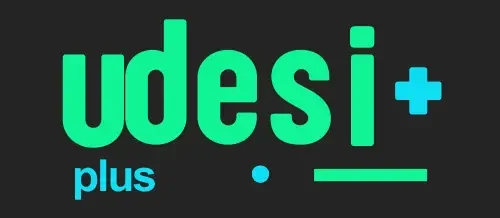Introduction: Why the UDISE Plus Student Module Matters
In today’s education system, accurate and timely student data is the backbone of planning, funding, and program delivery. The UDISE Plus student module, also known as the Student Database Management System (SDMS), is India’s national platform for capturing and updating student-level records across schools. It manages details such as enrollment, progression, transfers, attendance, and entitlements like scholarships or mid-day meals.
Governments, policymakers, and school leaders rely on this database to analyze enrollment trends, identify out-of-school children, and ensure resources are allocated fairly. By centralizing and standardizing student profiles, UDISE+ provides every child with a persistent record that moves with them across schools and years. For school administrators and education officers, mastering the student module helps reduce duplication, improve data accuracy, streamline reporting, and support integration with other educational and social systems.

What is the UDISE Plus Student Module?
The student module is the SDMS component of UDISE+, designed to create, edit, import, and certify student records for each academic year. Schools capture a wide range of information, including personal details (name, date of birth, gender), demographic attributes (caste, category), statutory identifiers (such as Aadhaar for e-KYC), academic details (class, section, admission number, retention or promotion), and entitlement data (scholarship eligibility, mid-day meal beneficiaries, special education needs).
It also manages workflows such as transfers, dropouts, readmissions, and bulk imports of previous-year records. Each child is assigned a unique identifier, allowing block, district, and state officials to monitor data quality, generate standardized reports, and export datasets for analysis. Because it directly connects with other UDISE+ modules — such as teacher records, school profiles, and reporting dashboards — the student module serves as the central persistence layer for child-level information, making it the most critical part of the UDISE Plus Student Module ecosystem.
UDISE+ Student Module — Key Features & How to Access
Key features and capabilities of the student module
Student profiling & unique IDs
Create detailed student profiles (contact, guardian, statutory fields). Each child can be assigned or linked to a unique student identifier to avoid duplicates and support longitudinal tracking.
Bulk import & migration tools
Import utilities let schools migrate records from prior years or spreadsheets. Mapping and validation preserve consistency during bulk uploads.
Enrollment, progression & retention
Manage admissions, promotions, repeats, and dropout events to monitor cohort progression and retention rates.
Transfers, readmissions & mobility logs
Record student movement between schools with reasons and metadata to support planning and continuity of learning.
Attendance & absence analytics
Capture daily/periodic attendance. Aggregated metrics highlight chronic absenteeism and seasonal patterns.
Aadhaar & KYC fields (where applicable)
Support for Aadhaar mapping / verification where state policy allows — used to link entitlements and reduce duplicates. (Follow applicable legal constraints.)
Dropbox & reconciliation tools
Review and resolve flagged records, accept students dropped from other schools, and reconcile mismatches.
Reporting & exports
Pre-designed reports, custom extracts, and DCF-ready exports support state and national reporting workflows.
How the student module fits into the UDISE+ ecosystem
UDISE+ is modular: the student module supplies child-level data, the teacher module holds educator profiles, the profile/facility module records infrastructure, and the reports module aggregates inputs into dashboards and the national DCF. Data flows school → block → district → state → national, with role-based access and certification at each level. Because the student module forms the foundational layer, errors here cascade upward — strong data governance at school level is essential to preserve integrity across the system.
Step-by-step: Accessing the student module and logging in
1. Open the official portal
Go to udiseplus.gov.in and choose “Student Module” / SDMS or “Login for All Modules”.
2. Select state & role
Pick your state/UT from the dropdown so credentials are routed to the correct instance; choose the appropriate role (school data operator / verifier).
3. Enter credentials
Use your SDMS username and password (provided by Block/District MIS). Complete the captcha and any OTP/MFA steps required by your state.
4. Navigate to SDMS dashboard
Select academic year and perform actions (Add Student, Import Students, List All Students, Drop Box, etc.).
Practical note
Username/password policies and first-time login flows vary by state — consult your state user manual or the school directory admin for exact procedures and reset steps.
Adding a New Student: Best Practices for Data Entry
When adding a new student manually, attention to detail reduces reconciliation work later. Follow these core principles for accurate data entry:
- Complete core identifiers first: Enter full name, DOB, gender, category, and admission number. Capture Aadhaar where allowed to reduce duplicates.
- Use standardized naming conventions: Consistent spellings for villages, districts, and guardian names minimize mismatches in merged or exported data.
- Enter exact admission details: Record full admission dates and class, not generic labels. Add migration or transfer certificate info if applicable.
- Attach supporting documents: Upload birth certificates, TCs, and proof of residence where allowed for stronger verification.
- Validate before saving: Use preview/validation tools to catch errors. Keep a local CSV backup of entries before submission.
These steps reduce dropbox flags and minimize manual corrections by district officials.
Importing Students in Bulk: A Practical Workflow
For large schools, manual entry is impractical. The UDISE+ student module provides bulk import utilities to speed up data entry while preserving accuracy:
- Prepare the import template: Use official Excel/CSV column headers exactly as specified (Name, DOB, Gender, Class, Aadhaar, etc.).
- Clean source data: Normalize dates (YYYY-MM-DD), trim spaces, and ensure numeric fields are error-free.
- Upload and validate: Import the file through the portal. Use the error log to fix invalid rows and re-upload.
- Review imported records: After success, verify in the “List of All Students” view and certify accuracy with school registers.
- Leverage previous year imports: Where available, auto-progress records from the last academic year to avoid duplicate entry.
Tip: Always keep the import log and a local backup for audit and compliance purposes.
Reports, Integrations & Security — UDISE Plus Student Module
Generating reports & exporting data for DCF / policy
The student module produces class-wise enrollment lists, gender/category breakdowns, attendance summaries, and CSV/Excel exports used for district reports and the national Data Capture Format (DCF). Use built-in report templates for standard state exports. For custom analytics, export certified datasets and import them into local SMIS or analytics tools — always keep export filenames and versioning consistent for auditing.
Note: certified datasets are authoritative. Treat uncertified exports as drafts and clearly mark them.
Integrations: connect SMIS & third-party systems
UDISE+ supports exchange with local School MIS and third-party tools using standardized imports (CSV/Excel) and, where provided by the state, API endpoints. Typical use-cases:
- Synchronize student lists from local SMIS via export/import templates.
- Import attendance aggregates from biometric/mobile systems where state policy allows.
- Export entitlement & registration lists for scholarship / midday-meal portals.
When integrating, prioritize field mapping, normalization, and strict change control. Treat UDISE+ as the master (certified) record; derivative operational lists should never overwrite certified fields without a formal process.
Security, privacy & compliance
Student data is sensitive. Follow these core principles to protect privacy and remain compliant:
- Role-based access control — limit edit rights to authorised staff; provide read-only roles for broad monitoring.
- Aadhaar & PII — follow state/national guidelines; obtain consent and avoid exposing identifiers in public reports.
- Secure exports — transfer files over secure channels; remove temporary copies from shared drives after use.
- Password hygiene & account management — reset defaults, avoid shared logins, and rotate credentials on staff changes.
- Periodic audits — quarterly reviews of user accounts, recent exports, and activity logs to spot anomalies.
Common pain points & practical fixes
| Problem | Fix / Practical step |
|---|---|
| Duplicate records after import | Run dedupe utility if available; otherwise export suspect rows, deduplicate in spreadsheet using DOB + parent name, and re-import cleaned file. |
| Students in dropbox with unclear reasons | Open each record, read validation message, attach missing docs or correct mandatory fields; liaise with district nodal officer when higher reconciliation is needed. |
| Forgot password / locked out | Use Forgot Password or school directory recovery; contact directory admin or state helpdesk if centrally managed. |
| Aadhaar mismatch / OTP failure | Ensure Aadhaar-registered mobile is active; try biometric verification if allowed; escalate systemic issues to state support. |
| Slow portal during peak windows | Schedule bulk imports off-peak, keep local backups, and follow state guidance for staggered certification deadlines. |
Pro tip: document these fixes in your school SOP to reduce repeated troubleshooting.
Best Practices for School-Level Workflows and SOPs
- Daily: Attendance capture and corrections.
- Weekly: Reconcile new admissions and transfers; validate dropbox items.
- Monthly: Export certified backups; run quality checks.
- Quarterly: Update guardian contacts and consent fields.
- Annually: Import/migrate datasets and certify before DCF window.
Assign a clear owner (nodal teacher/data manager) and keep digital + paper records aligned for audit.
SEO Tips for Content Creators Writing About UDISE Plus Student Module
- Use the primary keyword (udise plus student module) in title, intro, and subheadings.
- Include LSI keywords like SDMS, import students, enrollment tracking, dropbox students.
- Write long-form, actionable content with screenshots and templates.
- Offer downloadable CSV templates with descriptive alt text on images.
- Keep practical FAQs targeting user intent with concise answers.
- Refresh content yearly — UDISE+ cycles change every academic year.
Troubleshooting Checklist for District and State Officials
- Verify school-level certification before running district aggregates.
- Run cross-tab reports (gender, category, class) to spot anomalies.
- Review school import logs and resolve dropbox records promptly.
- Investigate systemic errors (template/portal bugs) across schools.
- Escalate recurring issues via nodal channels and helpdesks.
Case Scenarios: Real-World Workflows
Small Rural Primary School
Headteacher uses the mobile UDISE+ login during off-peak hours, keeps local CSV backups, and reconciles weekly. Scanned TCs are sent via district email for manual verification.
Urban Senior Secondary School
Data manager imports students en masse from the previous year, adds new admissions, certifies datasets, and keeps versioned CSVs for audits.
Student Transfer Across Districts
Sending school marks the transfer with destination code. Receiving school imports the record ensuring unique ID continuity and migration reason tracking.
Future-Proofing Your School’s Data Strategy
- Treat UDISE+ as the master dataset for student identity; avoid ad-hoc spreadsheets.
- Maintain export logs, change histories, and local backups for every major operation.
- Train nodal teachers in basic data literacy to reduce format and entry errors.
- Plan SIS integrations carefully with robust mapping tables for fields and codes.
A disciplined approach ensures reliable, auditable student data flows benefiting students, administrators, and policymakers.
FAQ — Common Questions and Concise Answers
| Question | Answer |
|---|---|
| How to login to the UDISE Plus student module |
Use the official UDISE+ portal, select your state, and sign in with SDMS credentials. Use “Forgot Password” or contact your school directory for recovery.
|
| How to import students into the module without duplicates |
Download the state-approved import template, normalize formats, deduplicate locally (Name + DOB + Parent), then upload and resolve portal validation errors.
|
| How to resolve dropbox students |
Open the dropbox list, check validation messages, correct missing fields, attach required documents. Escalate system issues to district nodal support.
|
| How to handle Aadhaar-related verification issues |
Ensure Aadhaar-linked mobile number is active; use alternative verification if allowed; escalate systemic failures to the state helpdesk.
|
| How to export certified student data for reports |
Use the export function to generate standard CSVs. Label with academic year + export date and store securely for audits.
|
Click any question row to expand/collapse the answer.
Final Checklist Before Certifying Student Data
- Confirm all mandatory fields are complete.
- Resolve duplicates and dropbox entries.
- Verify transfers and readmissions are correct.
- Ensure attendance and entitlement flags are current.
- Take a final export and store with versioning metadata.
Certification signals readiness for district aggregation and DCF submission.
Closing: Mastering the UDISE Plus Student Module
The UDISE Plus student module is a powerful tool for managing student information at scale. When used correctly, it simplifies administration, improves planning, and ensures accurate, portable records. Prioritize consistent data entry, use imports, reconcile regularly, and follow security best practices. With strong SOPs and a culture of data quality, schools and districts can turn student data into actionable insights that improve learning outcomes.
Sources and Further Reading
- Official UDISE+ portal and SDMS login pages — latest login instructions.
- Guides & tutorials on importing and managing student data (manuals, how-to videos).
- State & independent writeups on UDISE+ cycles and user manuals.